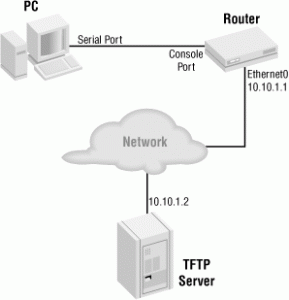 Installation Notes of Trivial File Transfer Protocol (TFTP)
Installation Notes of Trivial File Transfer Protocol (TFTP)
TFTP is a file transfer protocol, with the functionality of a very basic form of File Transfer Protocol (FTP). TFTP server is commonly used to upload and download executable images and configurations of routers and switches. In our company, the main purpose of using this is that you can transfer your newly build code to TV environment easier than transfering via usb flash memory stick drive. In this document, the used and the tested Linux distribution is the Fedora operating system. Some little variations may exist for other distributions(e.g : install command yum, apt-get, or etc). Before starting these steps, you should be the super user (root) of OS as su command.
To install tftp server, type this command in the console:
yum install tftp-server tftp xinetd
Edit the file /etc/xinetd.d/tftp:
vi /etc/xinetd.d/tftp
Replace keywords server_args and disable with below lines:
server_args = -c -v -s /the_root_path_of_tftp_according_to_your_demand
disable = no
Then change the ownership and the file permission of the tftp folder:
chown –R nobody:nobody /the_root_path_of_tftp_according_to_your_demand
chmod a+rwx –R /the_root_path_of_tftp_according_to_your_demand
Make sure you disable selinux and allow tftp in iptables before starting the tftp server:
Edit the file /etc/sysconfig/selinux and disable selinux.
vi /etc/sysconfig/selinux
The key SELINUX must be disabled. If not, then make it disabled.
Allow it to pass through the firewall by typing this command.
iptables -A INPUT -p udp –dport 69 -j ACCEPT
Enable the tftp and tftp-client in the firewall by clicking the specified items via accessing System -> Administration -> Firewall
Possible to close firewall if problem exists
/etc/init.d/iptables stop
Start the tftp:
service xinetd restart
To test tftp server:
In the first command, we have also installed the tftp client program by adding “tftp” word. So, no need to install again.
# tftp ip_address
tftp> get file_name_with_extension
tftp> quit
#
# ls file_name_with_extension
If output of above statement shows the file. Then it means test is successfull.
System Update with uboot (This is done once)
– Enter uboot mode.
– Enter the below commands;
- setenv ipaddr 10.134.158.199
- This ip address must be not used by any host. Try pinging the ip address and be sure that ip address is not used by anyone.
- setenv serverip 10.134.158.198 (This is your laptop’s or PC’s IP )
- setenv macaddr 00:11:E1:00:22:55(This may be not necessary)
- saveenv
- reset
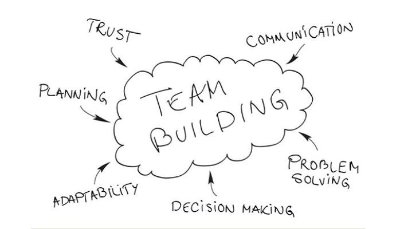
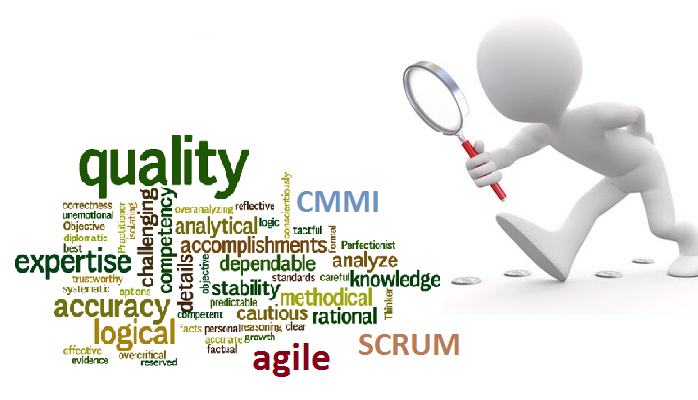
If my problem was a Death Star, this article is a phootn torpedo.
Stellar work there eevrynoe. I’ll keep on reading.